1) To participate an online course please make sure you have installed Zoom Video Conferencing application ( https://remote.tedu.edu.tr/tr/remote/zoom-installation) and then login to https://lms.tedu.edu.tr/ and find your course in Moodle
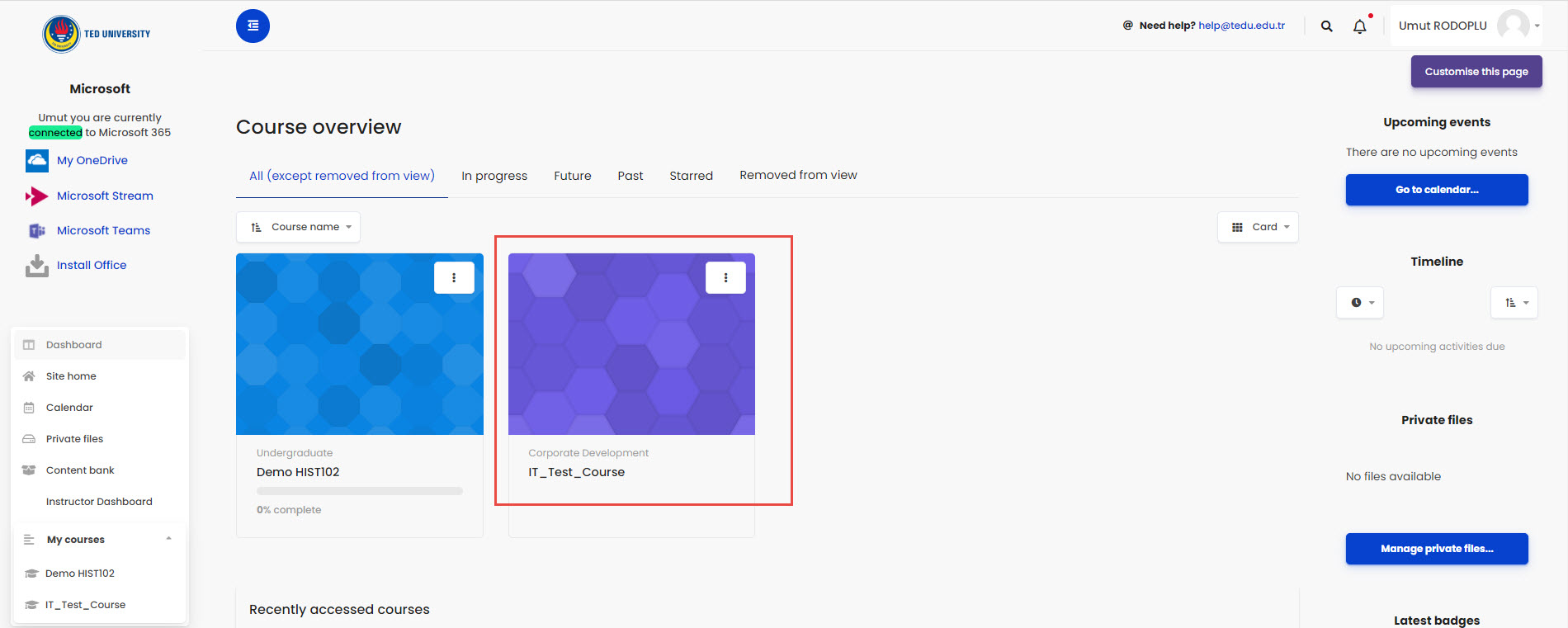
2) Click on the activity created for online classes
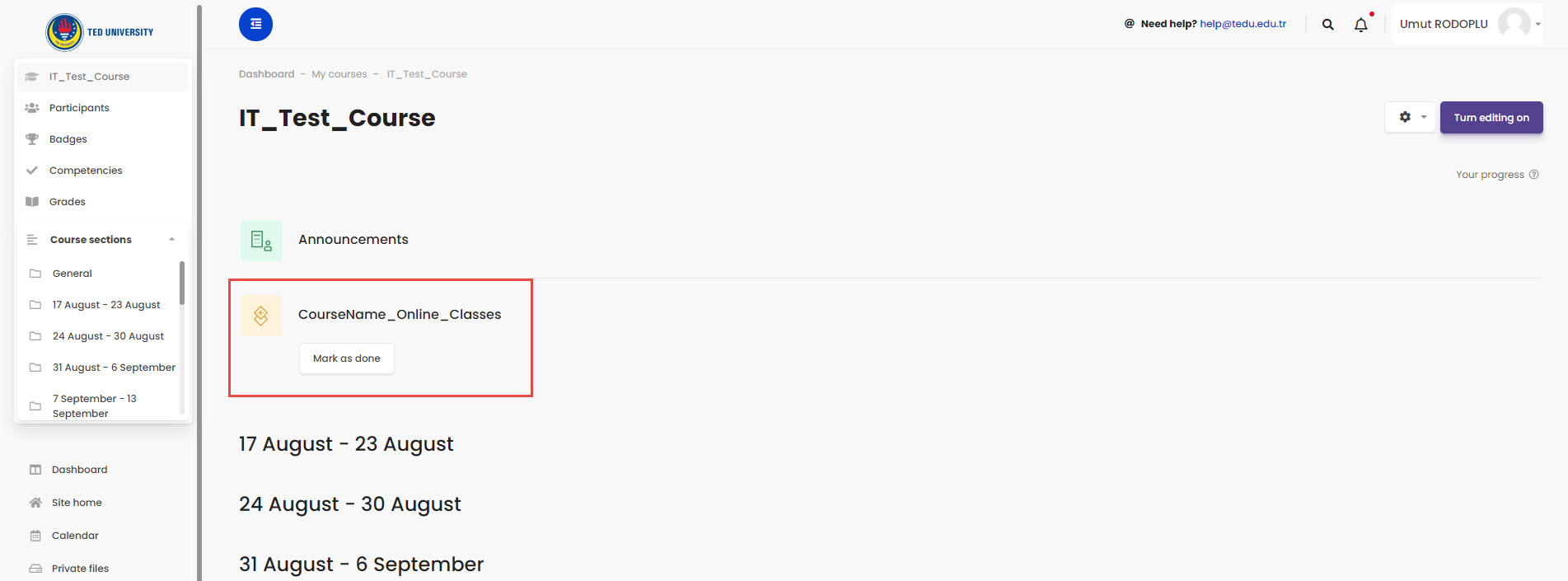
3) Within the Upcoming Meetings tab, click “Join” to the scheduled meeting at the scheduled time
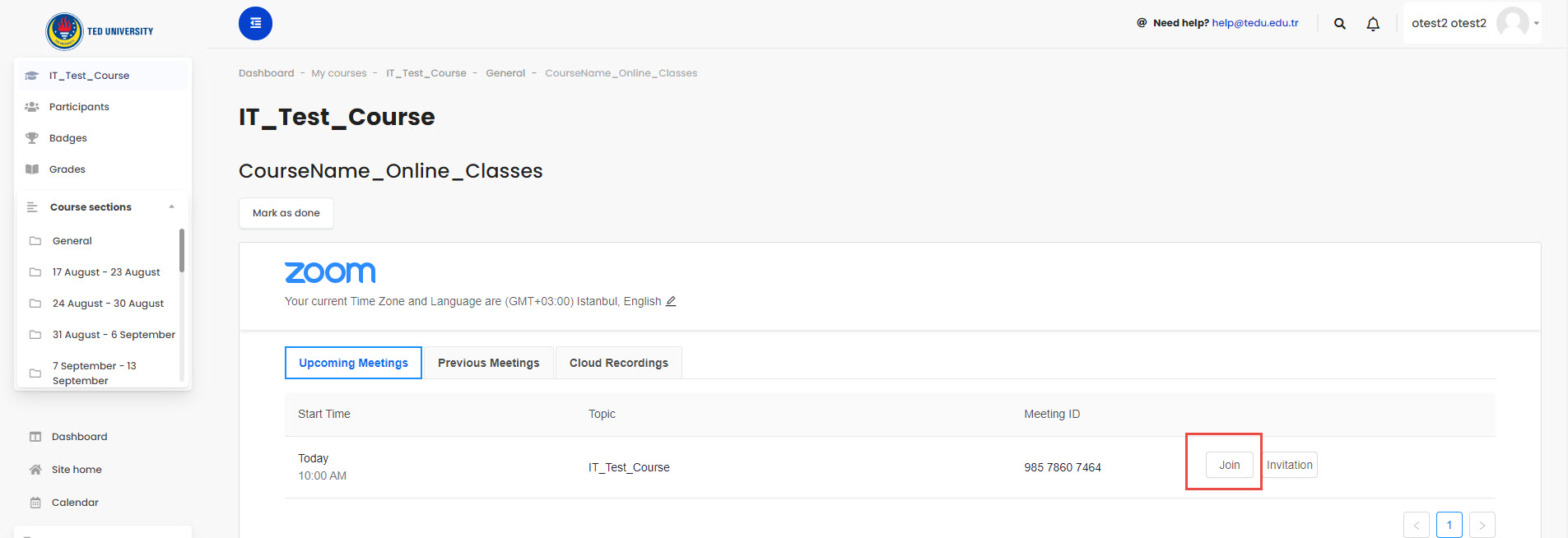
4) A new browser window will be opened. Click on “Open Zoom Meetings Application”
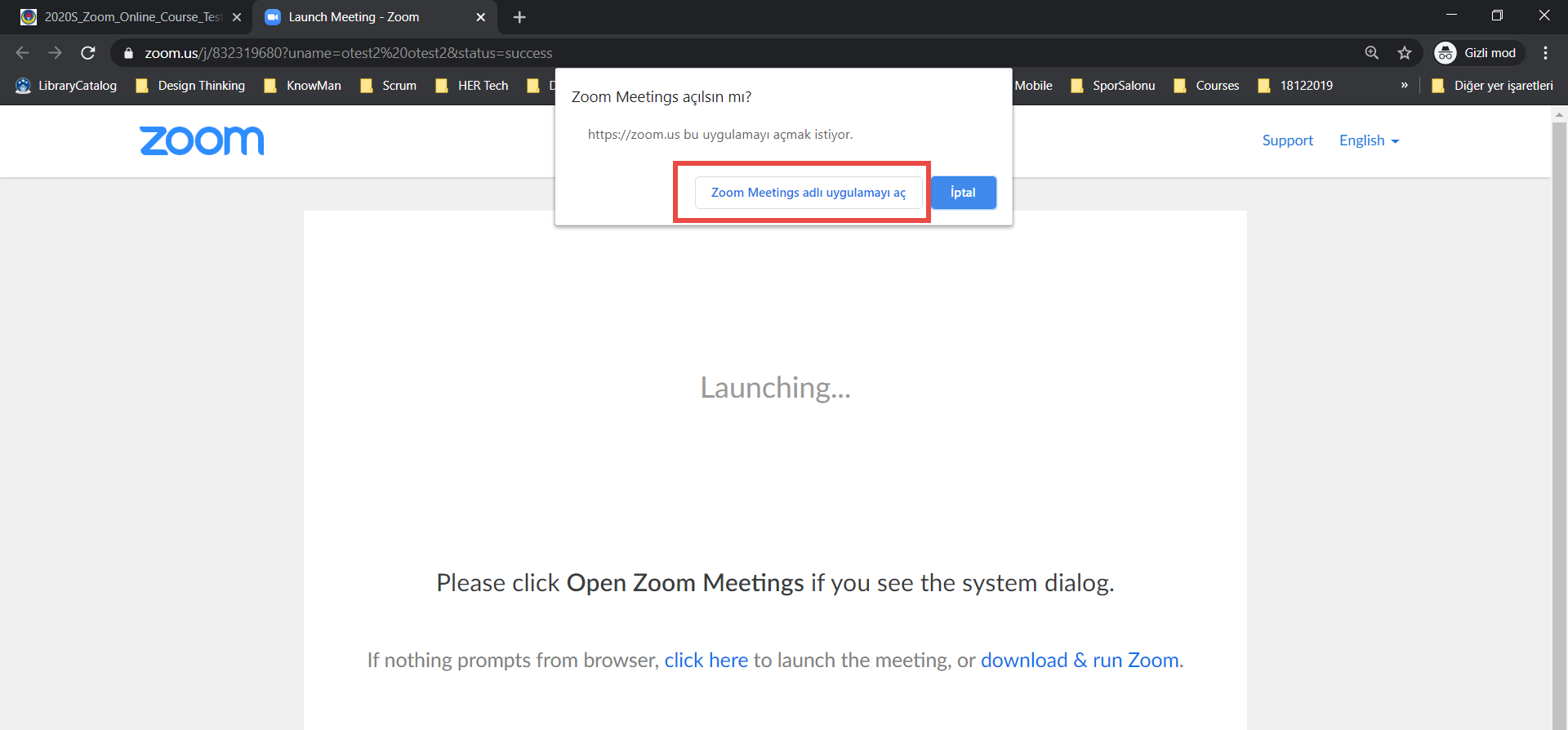
5) If you have joined a meeting before the host you will see a notification like “Please wait for the host to start this meeting”. Please make sure that you have joined the right scheduled class and you are on time. If so, please wait for the host (faculty member) to join the meeting. Meanwhile you can test your computer audio by clicking on “Test Computer Audio”
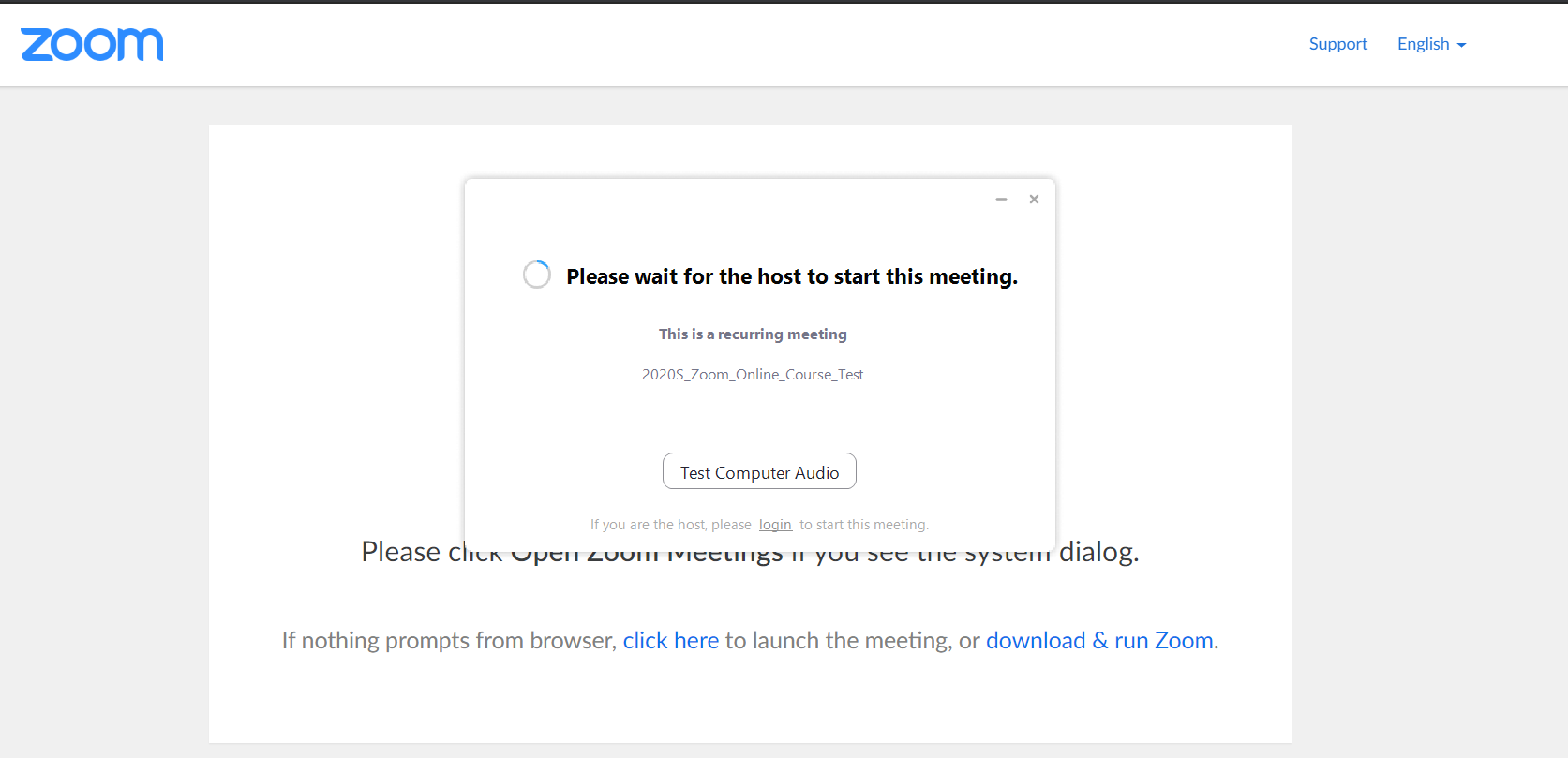
6) Once the host joins the meeting you will also be in and click on “Join with Computer Audio” when you see below screen
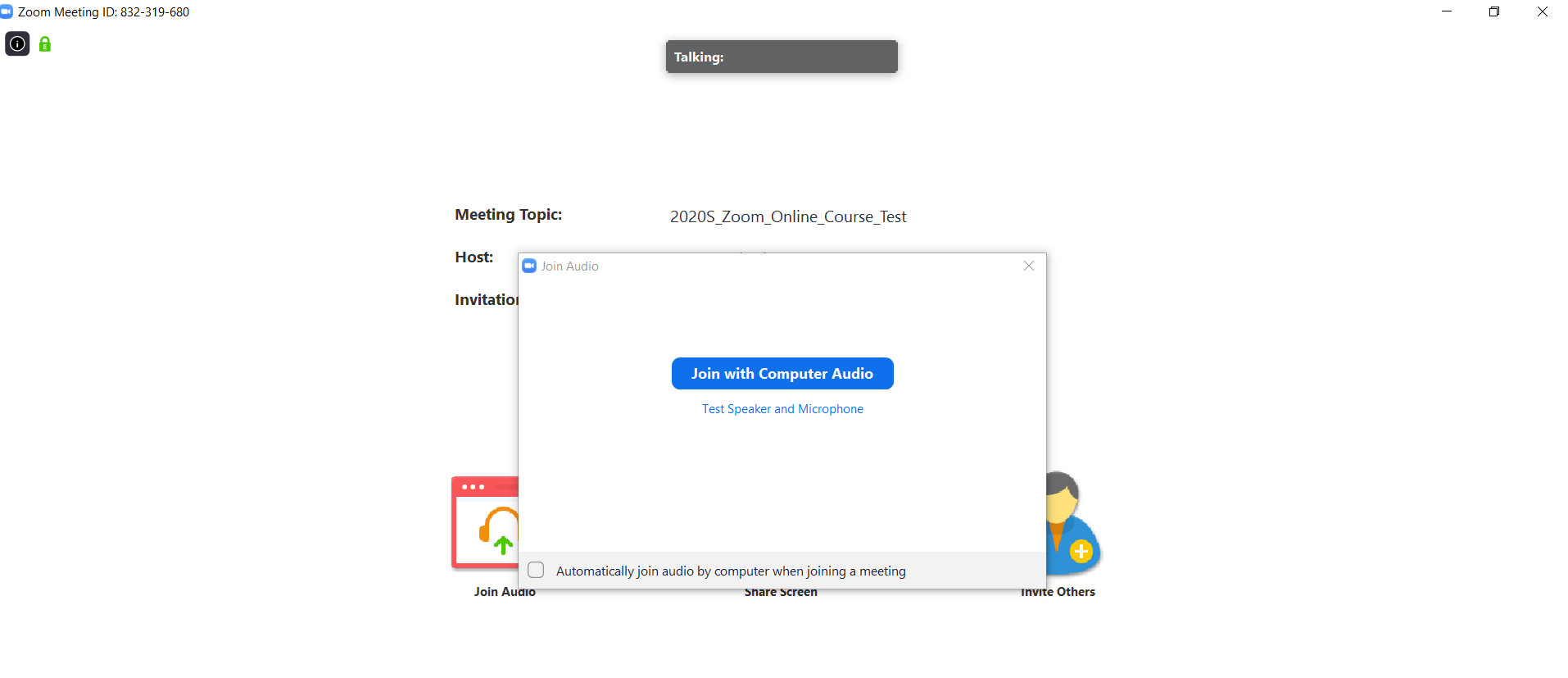
7) You are in the meeting now. At the bottom of the screen, you will see the meeting controls. Below features are available during the meeting as a participant. Please make sure to read the “Code of Conduct for Online Classes” before joining a meeting and use those features base on the code of conduct.
![]()
a) Mute / Unmute your microphone: Please keep your microphone muted during the meeting as it might create background noise for the other participants. If you want to ask a question please click on raise hand before you unmute or ask your question through the chatbox
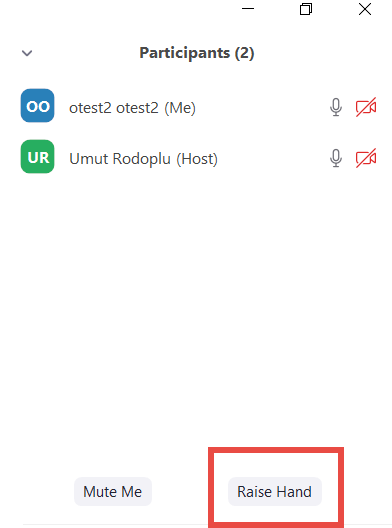
b) Start / Stop your video: Please keep your video closed during the session. Video streaming might require additional bandwidth from your internet and lower the performance of the session causing freezes or lack of hearing the host
c) Participants: You can find a list of participants to the session
d) Share Screen: This feature is disabled for online classes within TEDU
e) Chat: chat with everyone or a specific participant. You can use chat to ask questions to the host
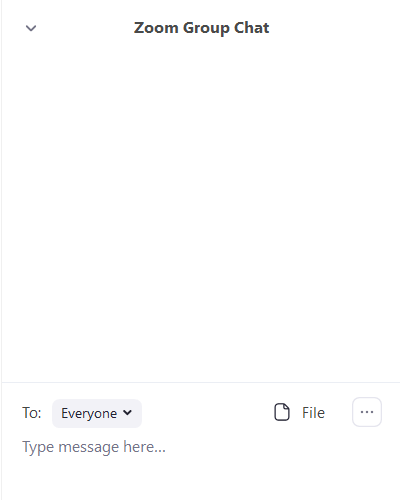
f) Leave Meeting