Next, you will need to add Zoom Video Conferencing as an activity within your course so that you might be able to schedule, conduct and report meetings.
1) Click on “Turn editing on”
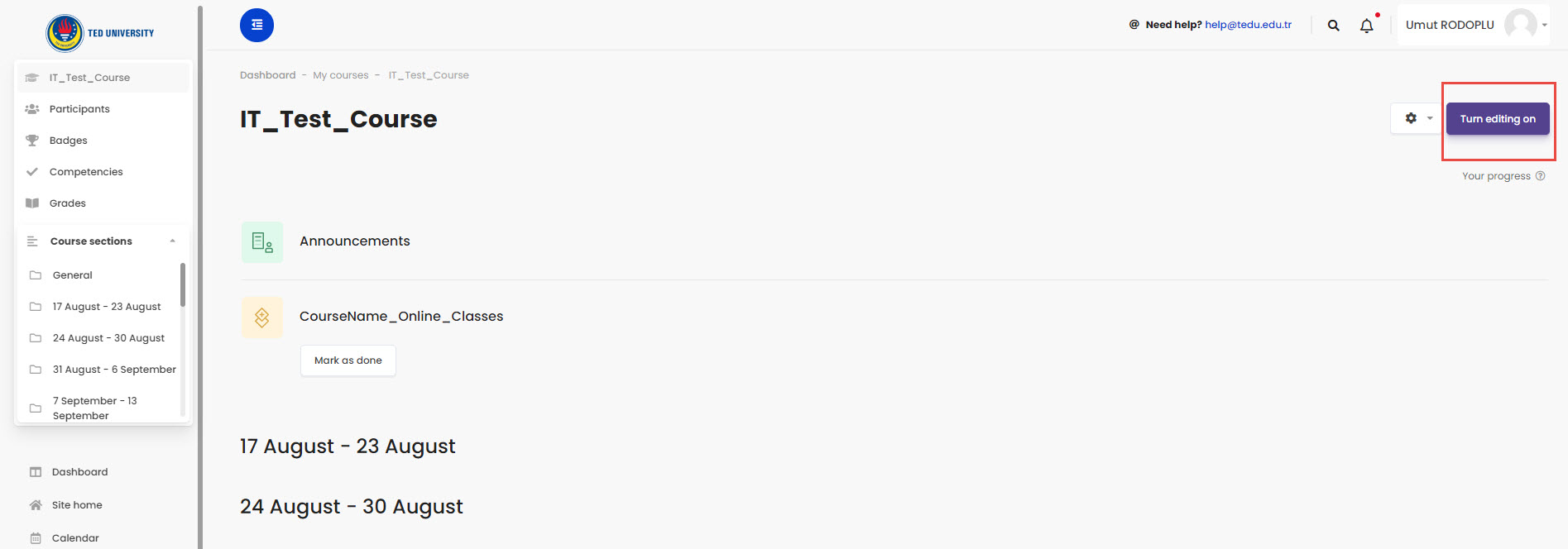
2) Click on “Add an activity or resource” button just under the Announcements section. It is advised not to use weekly slots for this activity as scheduling for all online classes will be managed under this single activity.
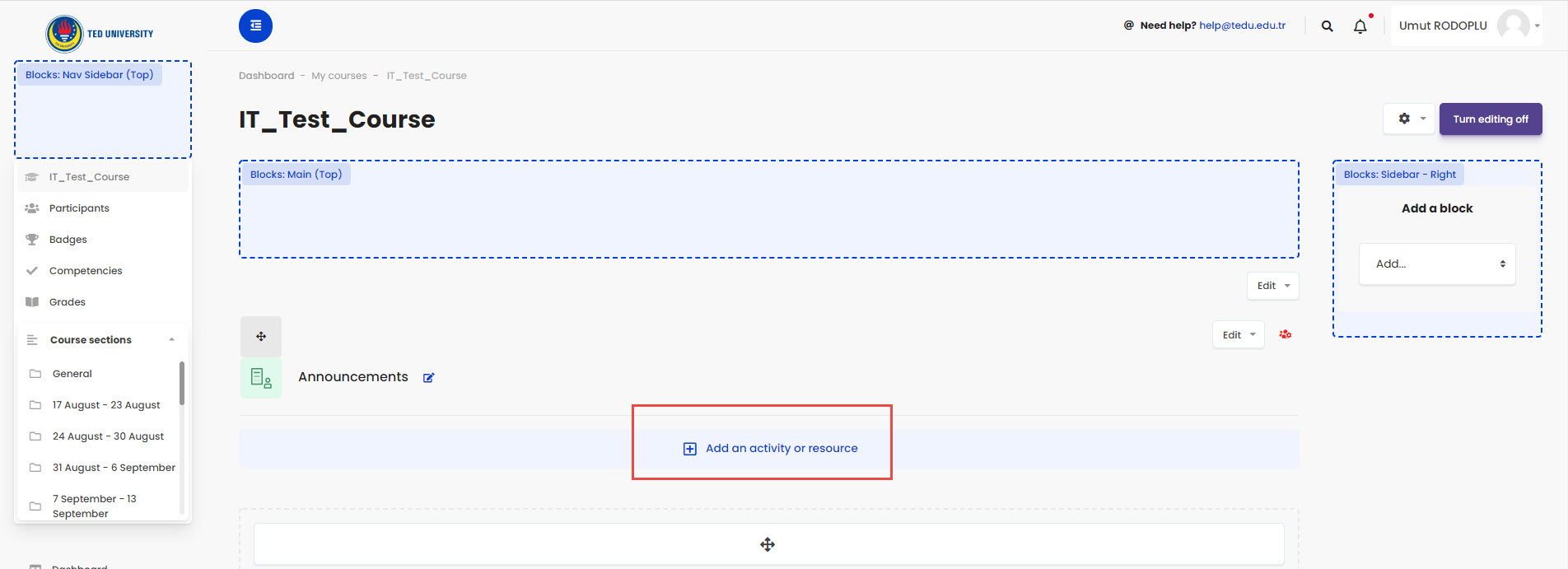
3) Select “External Tool” option and click “Add”
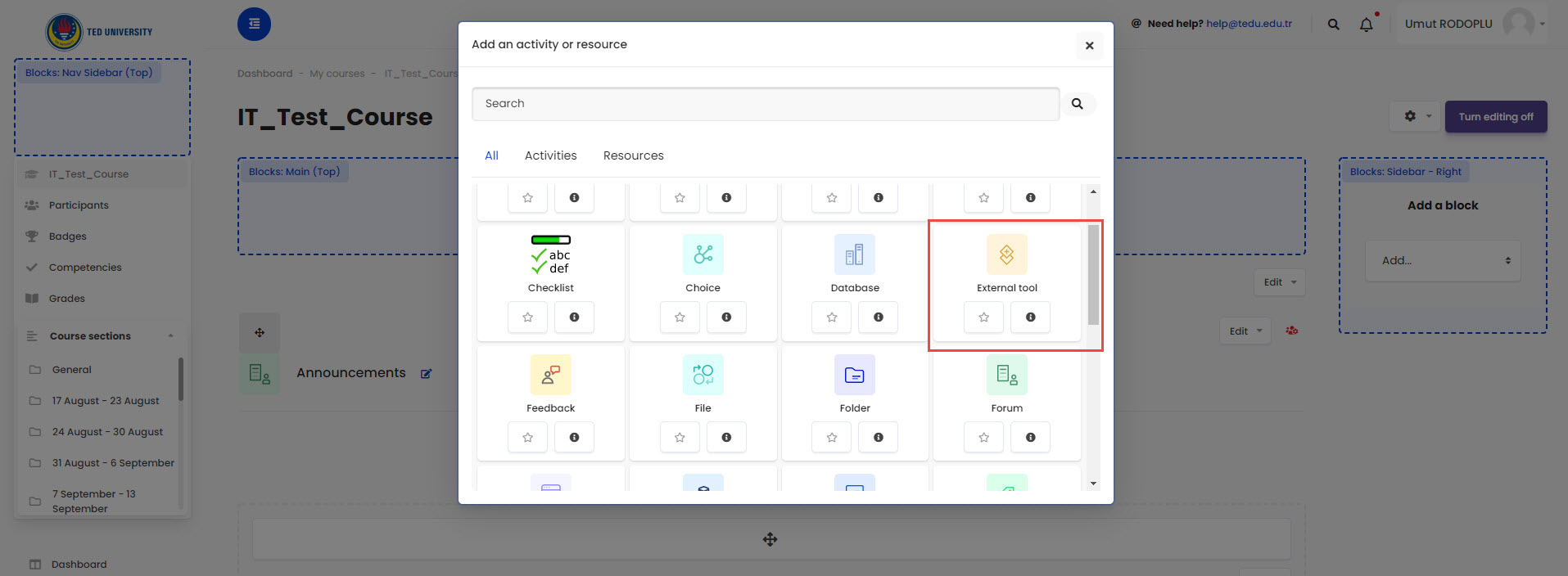
4) Provide a free text activity name, which is suggested to start with course name and continue with “Online Courses (Zoom)” phrase. Select “Zoom” as a preconfigured tool and click “Save and Display”
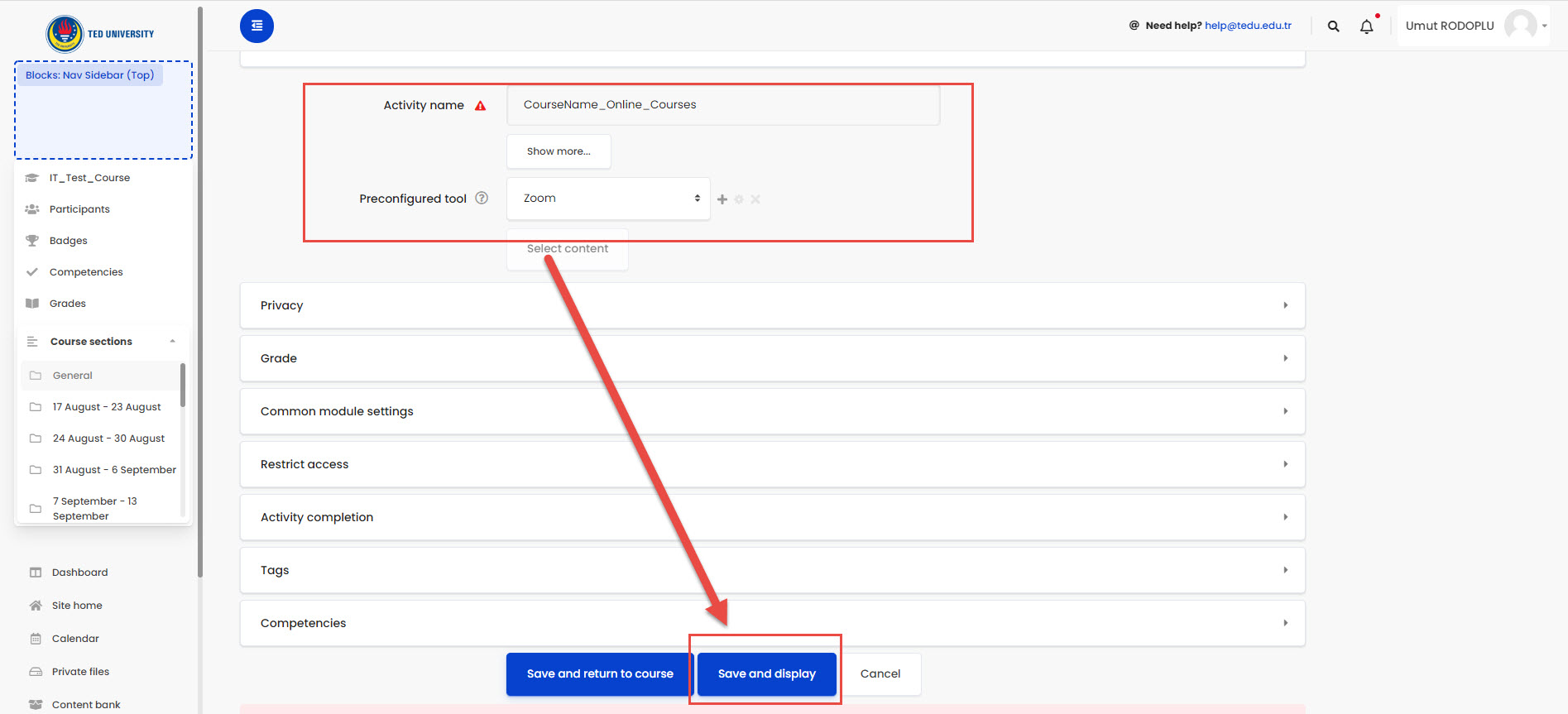
Zoom Meeting Dashboard plugin will be loaded on the course page