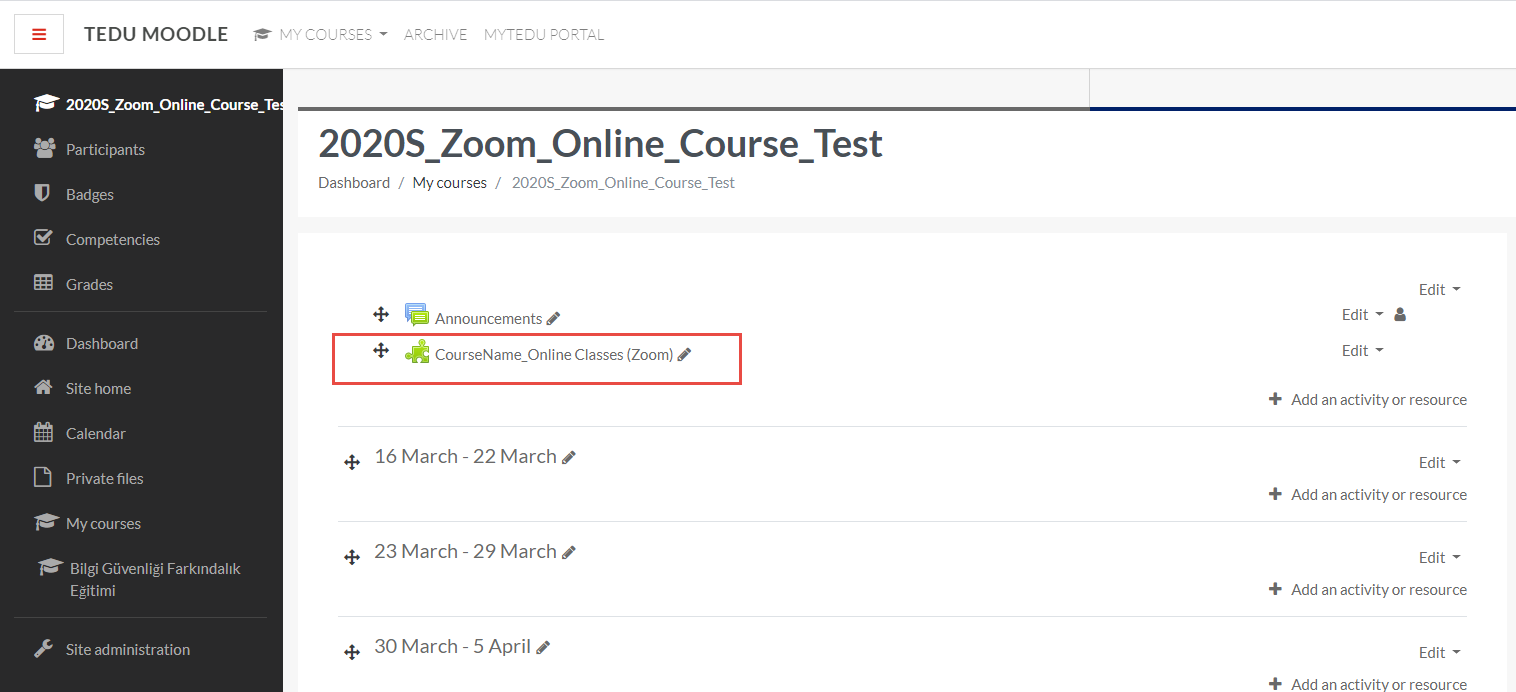1) Click on the Zoom activity you have created at the previous section
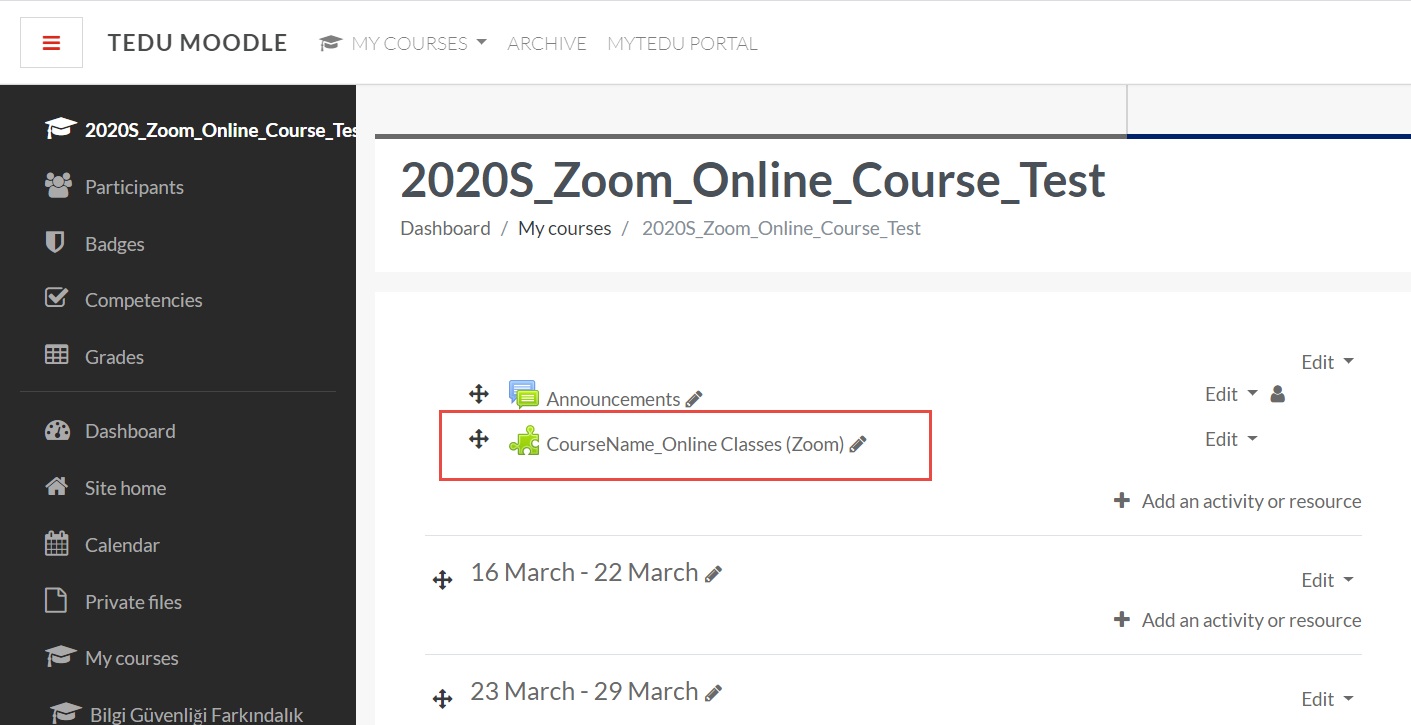
2) Within the dashboard, you can schedule a new meeting, check upcoming meetings, check previous meetings and access to meeting reports including attendances, access cloud recordings of your meetings (limited to 1 GB storage space for business license).
To start scheduling an online class session click “Schedule a New Meeting” button.
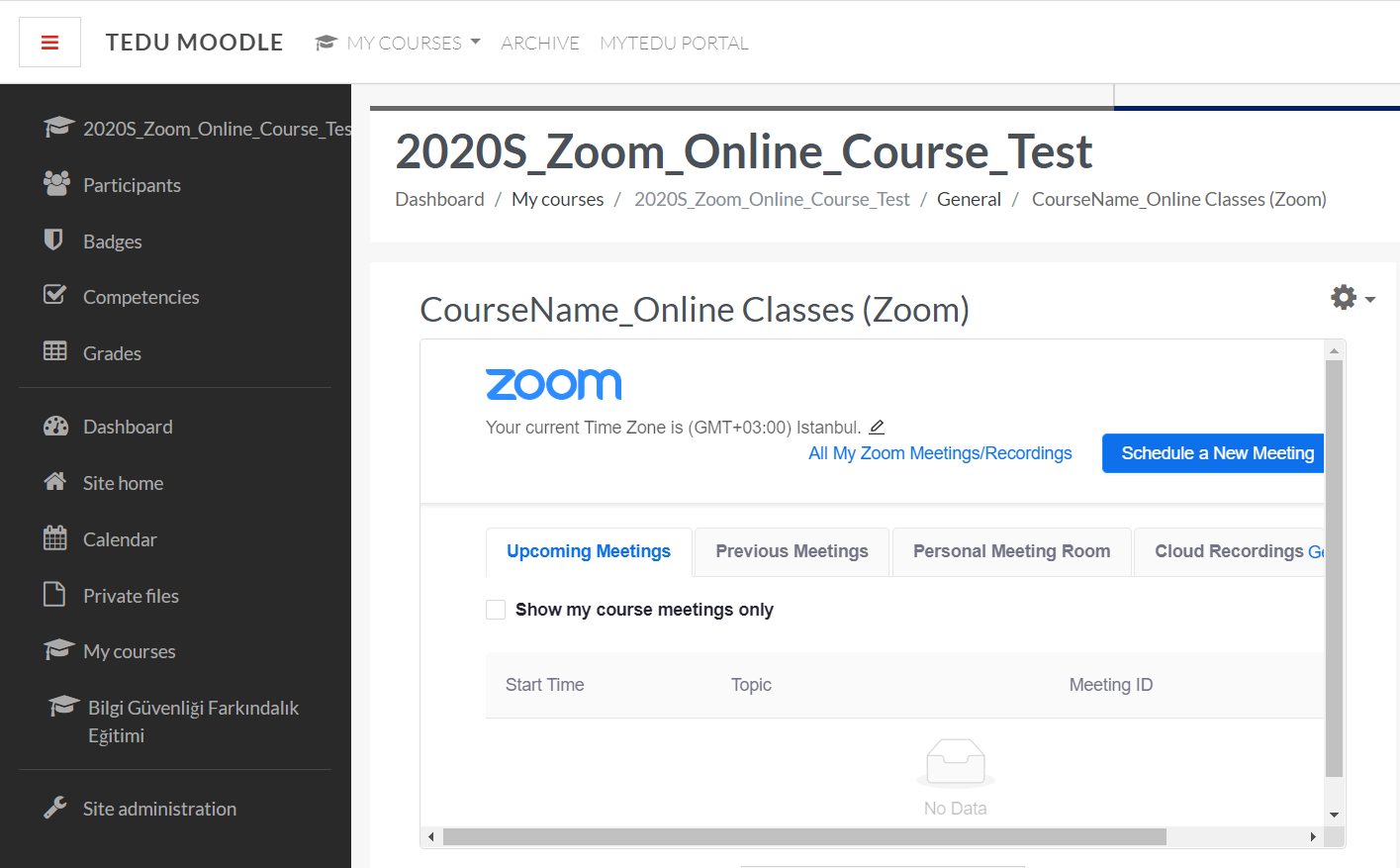
3) Select a topic, date and time, duration for the online class session.
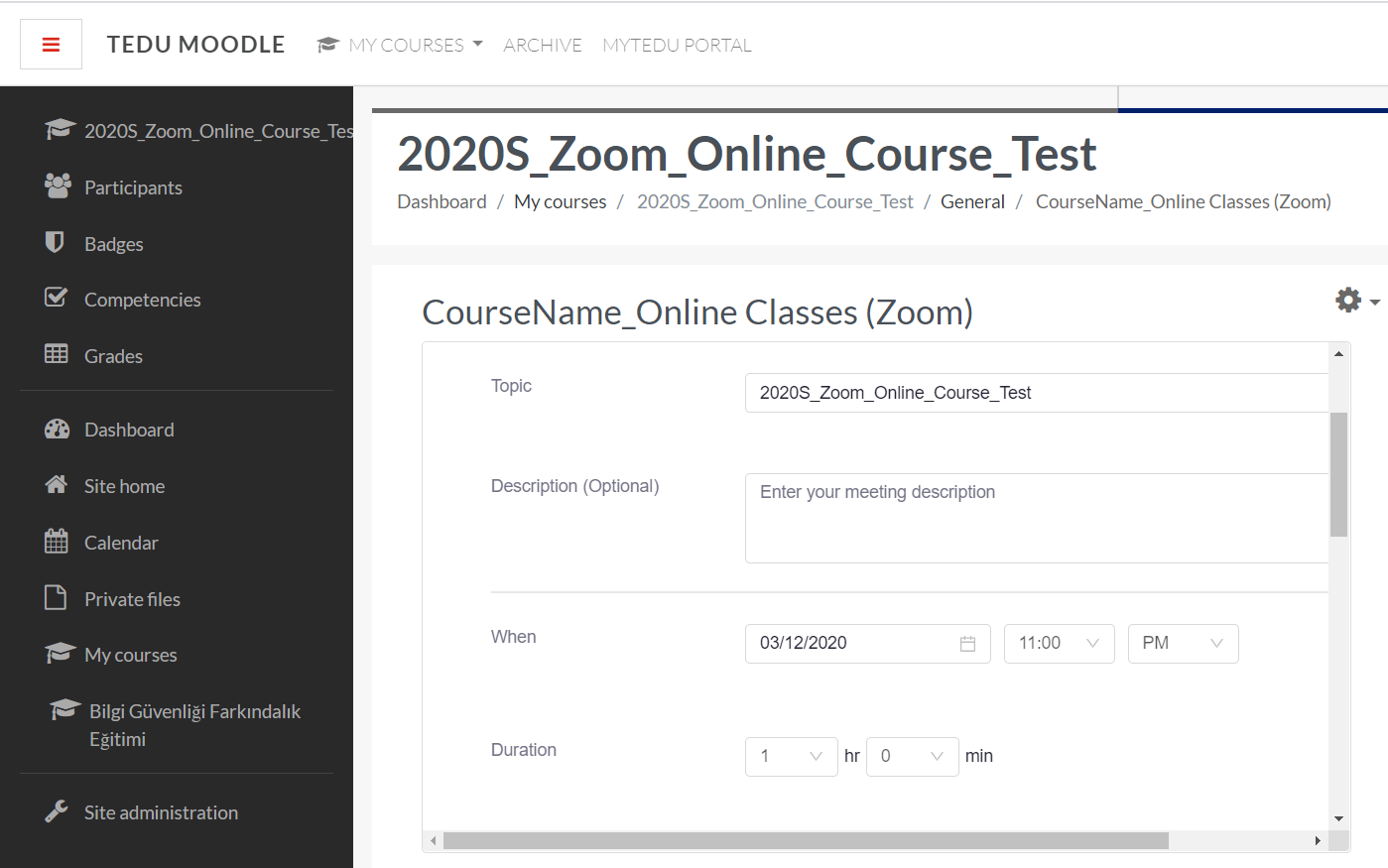
4) For scheduling recurring sessions click on “Recurring Meeting”, select recurrence as “Weekly”, select the date that the session will occur and the number of occurrences.
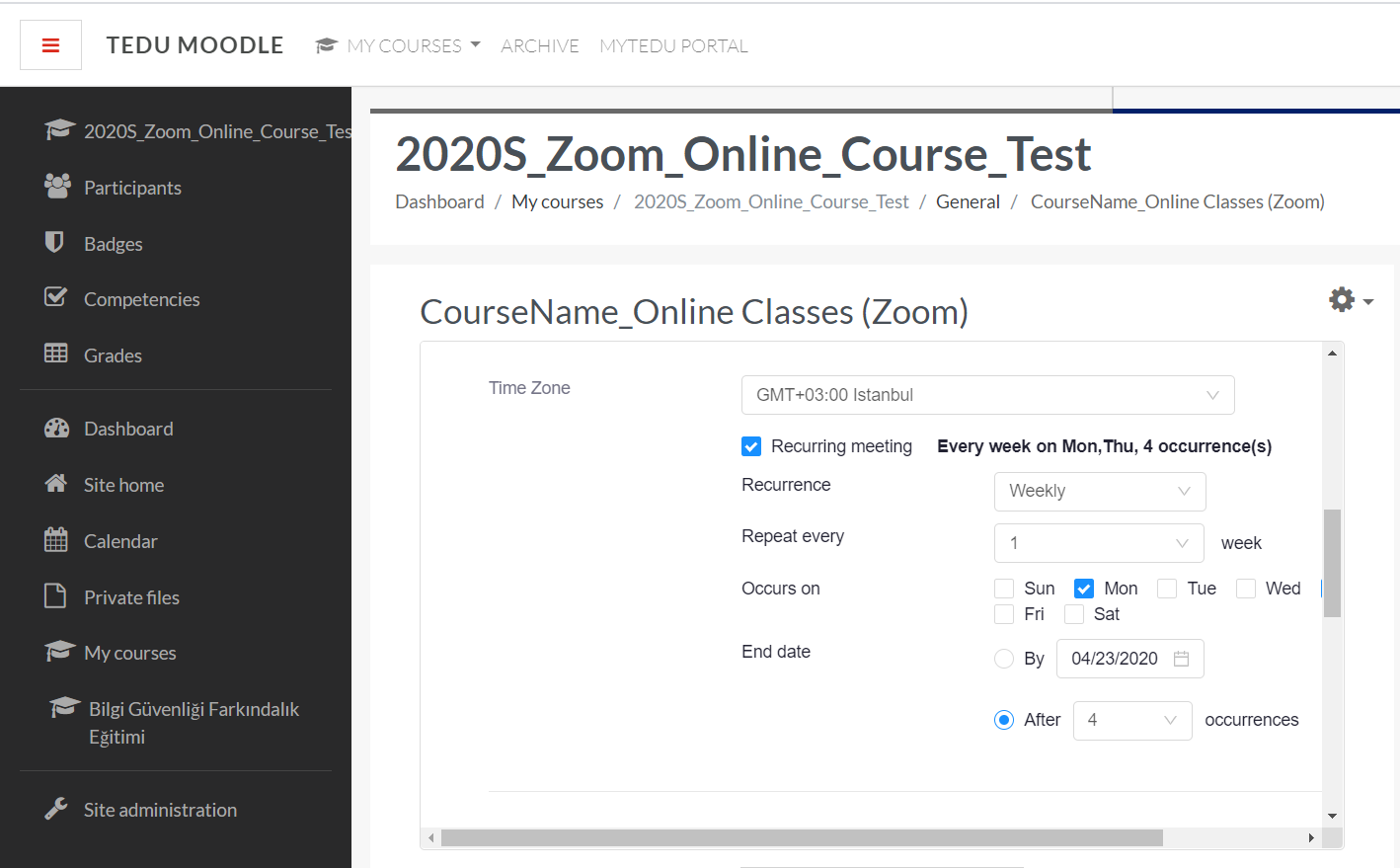
5) For the best online meeting experience; scroll down and check “video on” for the host and “video off” for the participants. Select “Computer Audio” for audio and within the meeting options select “Mute participants upon entry” and unselect any other option. If participants will be unmuted there might be a lot of background noise for all users and as the host of the session, participants might not be able to hear you clearly. Also, if all users open their videos during the session there might be issues related with internet bandwidth which might cause freezing of video, screen sharing or even audio.
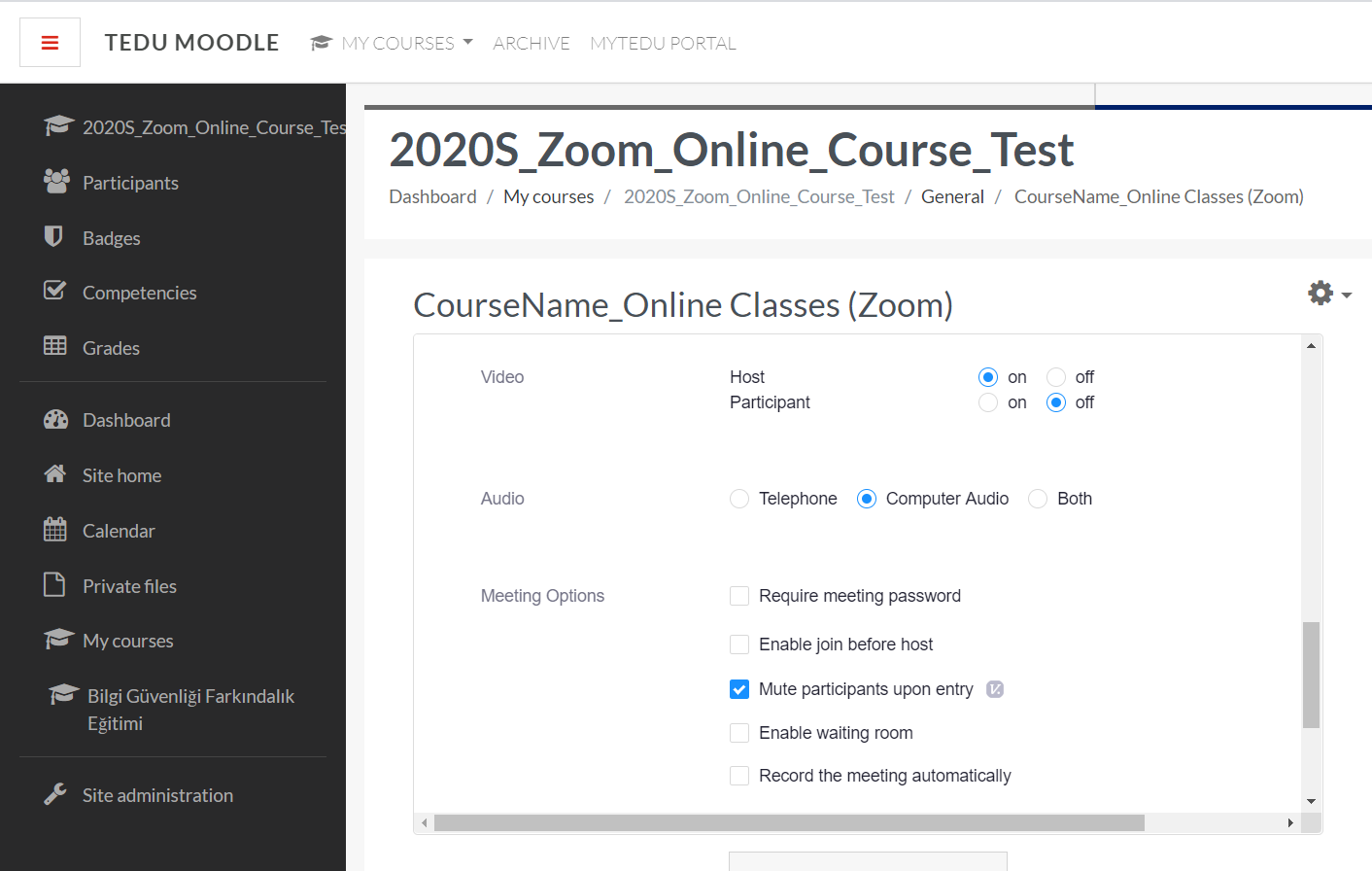
6) If you would like to use polls within your online session download the CSV template for defining poll questions and answers and after modifying the template based on your own poll questions and answers upload the CSV file.
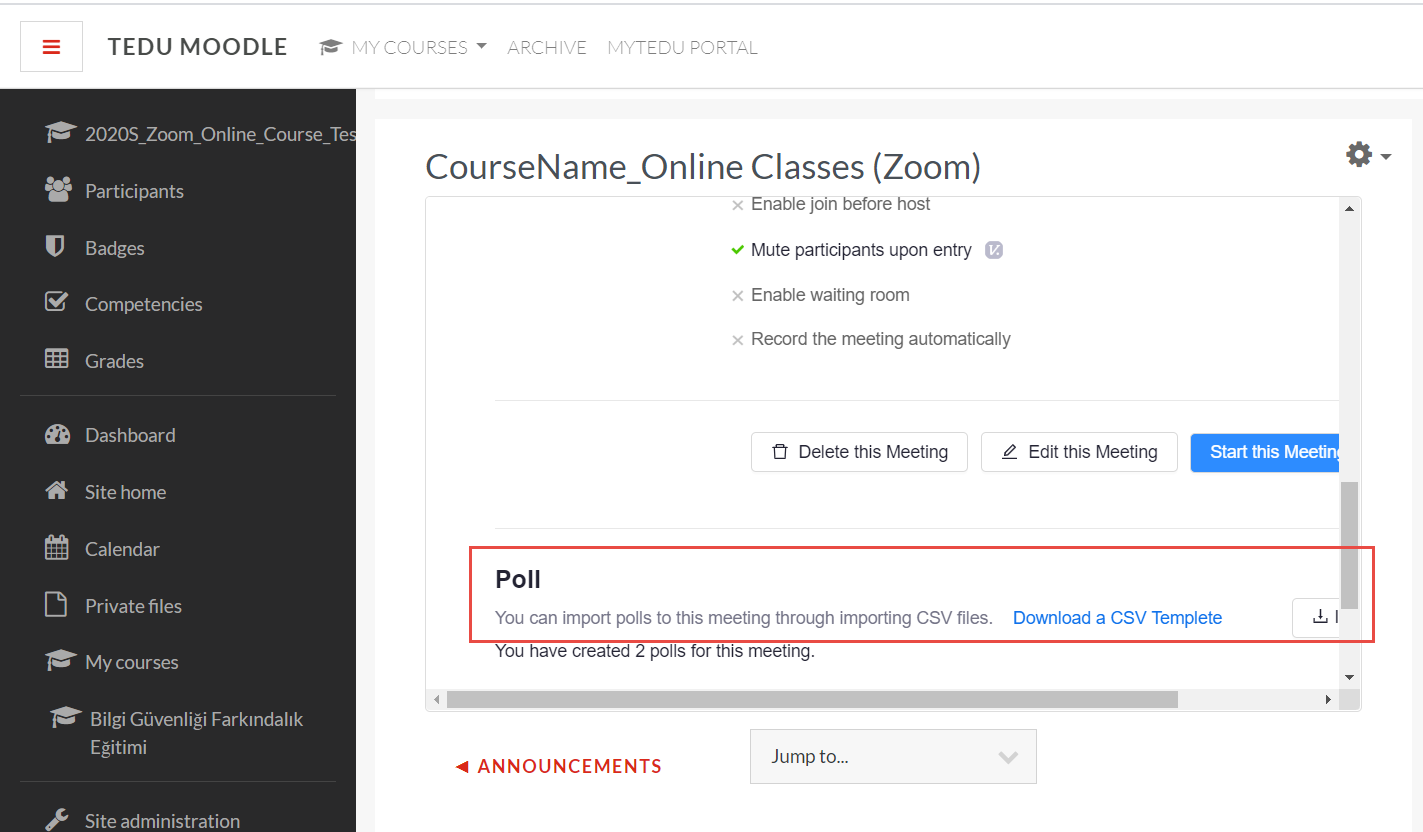
7) As an optional step, you can click on “Copy the invitation” to copy the meeting info and send to users via any other emailing system, or download google, outlook and yahoo calendar files. If you want to go back to Zoom Dashboard click on Course Meetings.
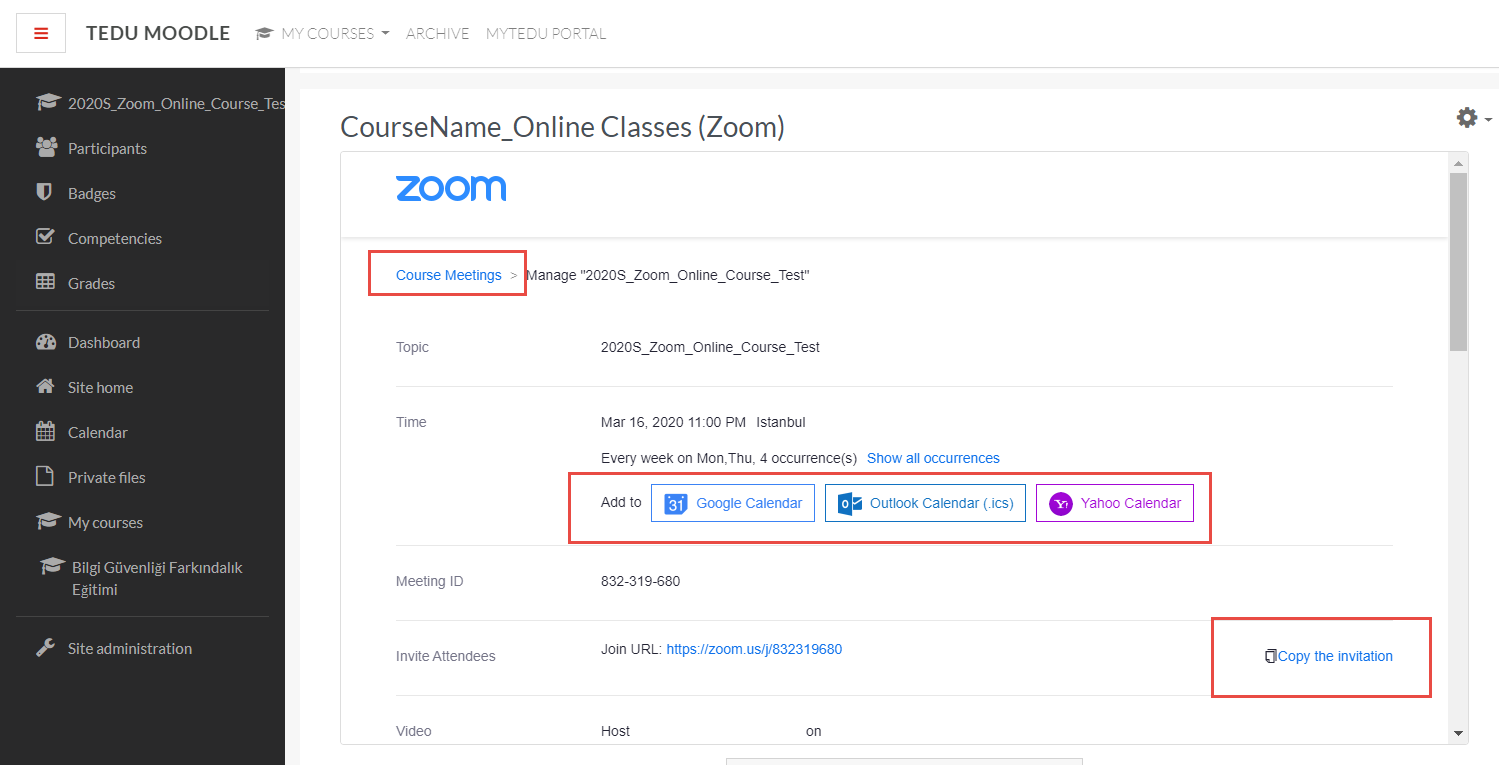
8) Within the Zoom dashboard, you can find all meetings created for the recurrent session and start a meeting when the time comes by clicking on the start meeting button.
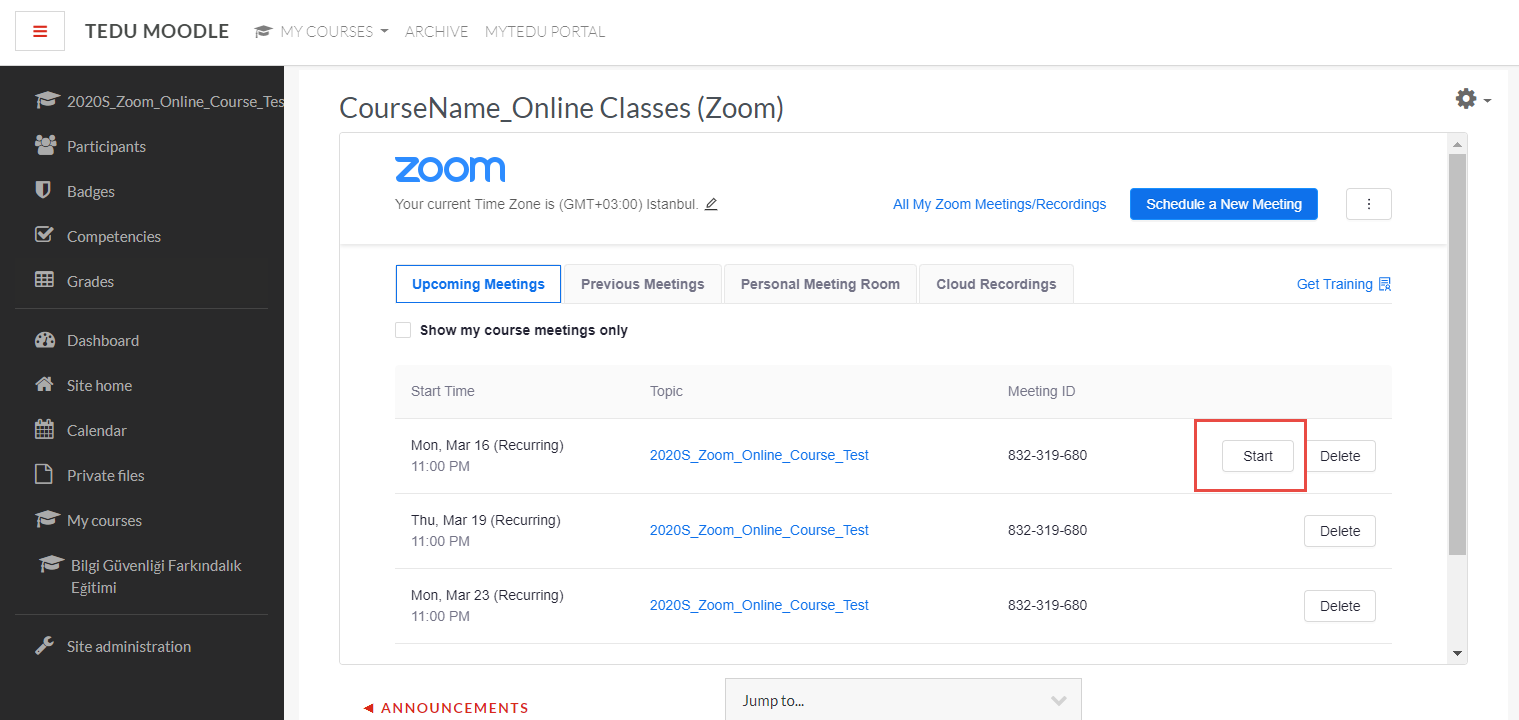
9) Created activity for Zoom online classes can be found on Moodle general course page.